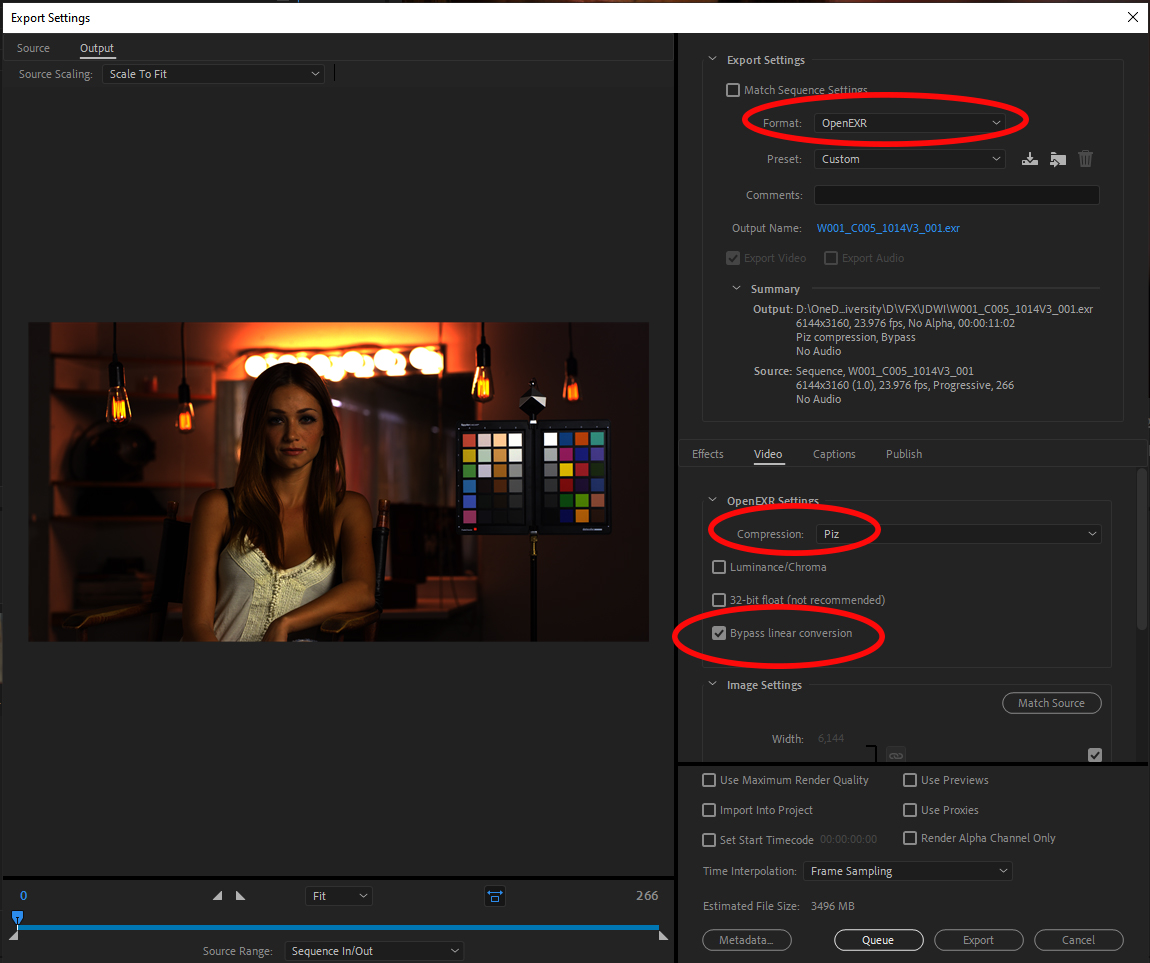Exporting OpenEXR from camera RAW with Premiere Pro
Overview
Broadly speaking Premiere is a great software for editing, but is limited in it’s ability to debayer camera RAW files. Premiere can not properly debayer the following. For these Resolve will need to be used, which can debayer all camera RAW formats (with the exception of ProRes RAW).
- Black Magic (.BRAW) - Cannot read at all.
- CinemaDNG - Reads in Rec.709 only
- ProRes 4444 - Reads in Rec.709 only
-
MXF - Reads in Rec.709 by default*
- Note: MXF is a container format for many cameras including Sony, Panasonic, ARRI. You can sometimes right-click the media on an MXF and go to Source Settings where you can select the camera log space. Or not.
That said, Premiere can debayer camera RAW files from:
- ARRI (.ari)
- RED (.R3D)
- Canon (.CRM)
- ProRes RAW (.mov)
Using the OpenColorIO (OCIO) plugin it is then possible to export these to EXR. That workflow is decribed below.
Setup
- Download the free OCIO plugin for After Effects place it in the common plugin folder, which on Windows is:
| Platform | Path |
|---|---|
| Windows | C:\Program Files\Adobe\Common\Plug-ins\7.0\MediaCore |
| Mac | /Library/Application Support/Adobe/Common/Plug-ins/7.0/MediaCore/ |
Don’t worry about the name, it works in both Premiere and After Effects.
-
Download the VFX_mini.ocio config, which is configured specifically for converting camera RAW files to OpenEXR in Premiere.
- In Premiere open the Sequence Settings and turn on Max Bit Depth. Otherwise Premiere will clip any image values over 1.
- Ungraded footage. All color correction and grades should be disabled for a VFX pull.
Camera log
Next the camera RAW file needs to be set to display in its native log space. This is done in the Effect Controls panel, and differs for each camera. For example for an ARRI camera you simply need to change to color space to LogC:
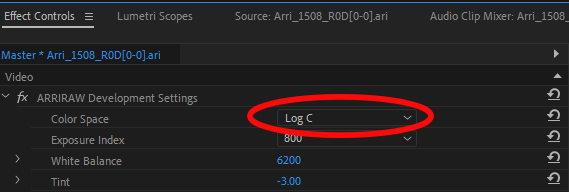
For a RED camera you need to first change the image pipeline from legacy to IPP2, and then set the Output Transforms Settings to match the Primary (RedWideGamutRGB color space, Log3G10 gamma)
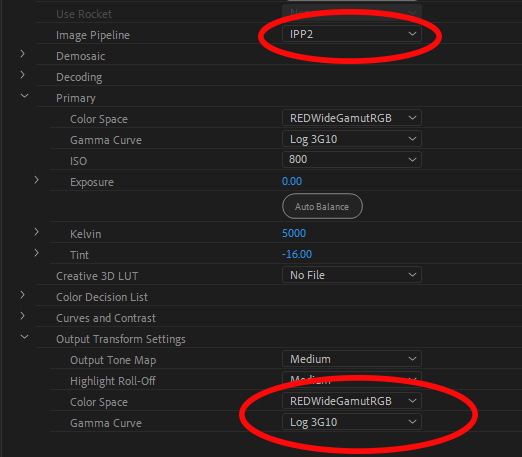
This will display your footage in the log color space of your camera

OpenColorIO (OCIO)
The OpenColorIO plugin is located in Effects > Video Effects > Utility > OpenColorIO.
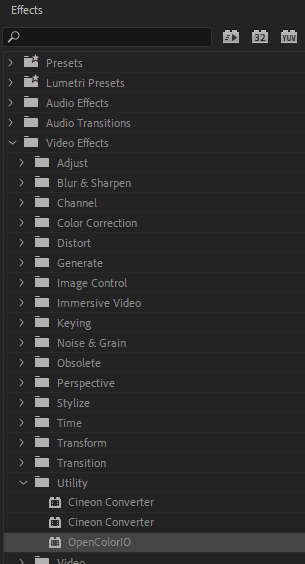
Drag it onto the Effect Controls panel, under your camera RAW footage. Then click the Configuration drop-down menu, choose “custom” and load the VFX_mini.ocio file.
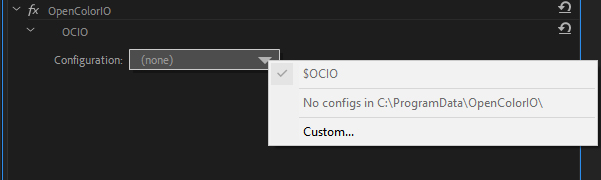
Next we need to convert from the log space of your camera into ACES scene-linear color space. in Convert mode, set the Input Space to your camera type. Below we have the settings for a RED camera.
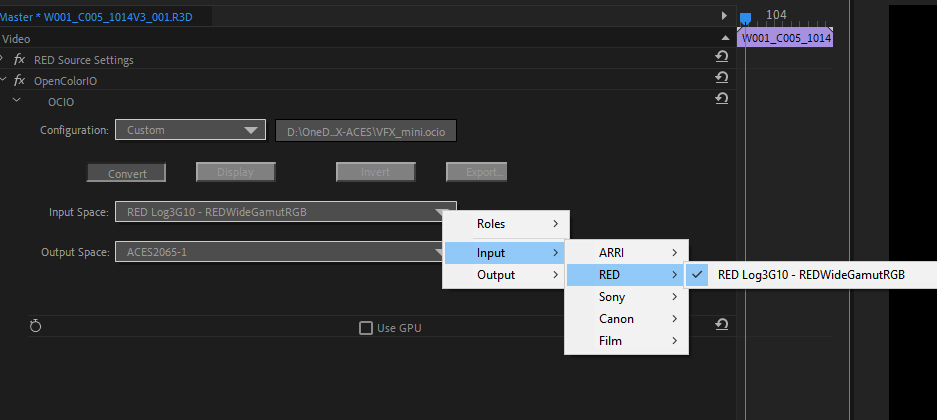
This will convert the media from camera log into scene-linear, specifically the ACES interchange color space ACES2065-1 (AP0).
Exporting OpenEXR
With our media in scene-linear we are ready to write to OpenEXR. Choose the File > Export > Media... menu, and in the dialog choose the following options:
- Format: OpenEXR
- Compression: PIZ lossless compression
- Bypass linear conversion: ON