Substance 3D Painter
Installation
Each folder here goes in its parallel folder in your Substance user shelf or assets folder:
| Platform | Version | Path |
|---|---|---|
| Windows | 7.2 or newer | C:\Users\username\Documents\Adobe\Adobe Substance 3D Painter\assets\ |
| Legacy | C:\Users\username\Documents\Allegorithmic\Substance Painter\shelf\ | |
| Mac | 7.2 or newer | /Users/username/Documents/Adobe/Adobe Substance 3D Painter/assets/ |
| Legacy | /Users/username/Documents/Allegorithmic/Substance Painter/shelf/ |
Alternately a custom location for assets can be defined in edit>settings>libraries.
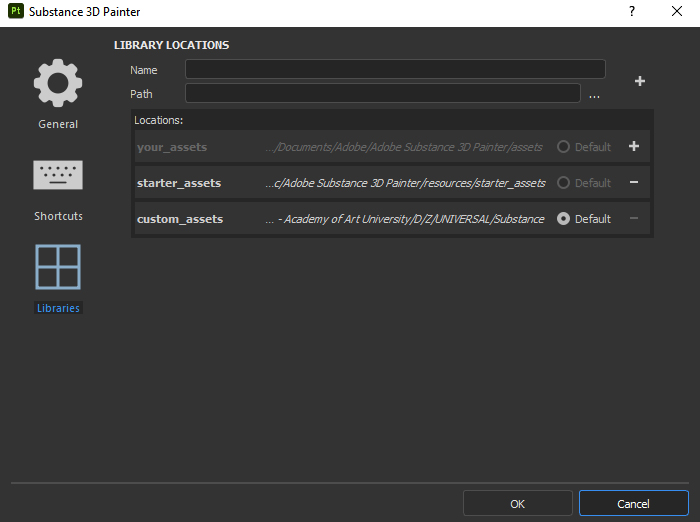
Usage
When starting a project, select the latest version DF template. This will load in all the tools and settings.
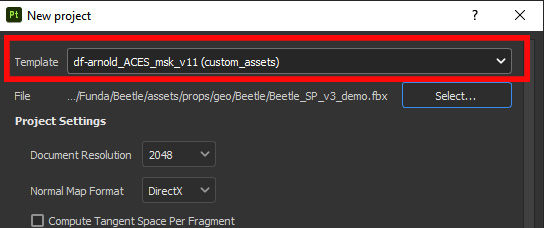
Begin by applying the uber-shader to all your texture assets. This is a Smart Material which rather than having a set look is instead intended to provide a starting place to create your own textures. Its strucure mirrors that of a BRDF shader such as the aiStandard or PxrSurface shaders. See the video below for a walk through of all of its features.
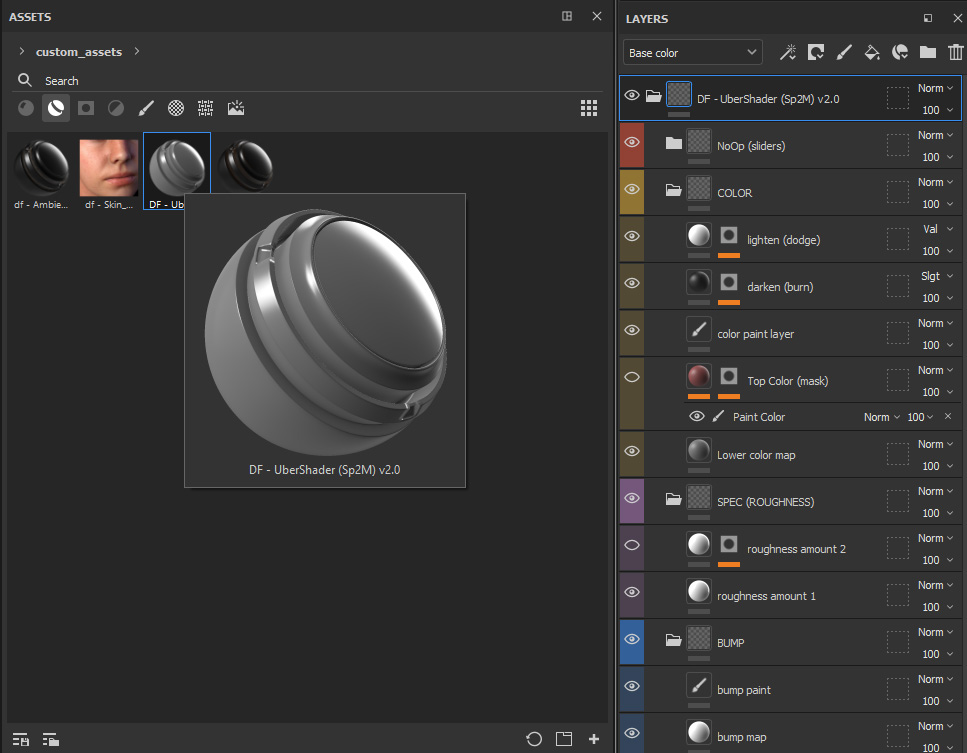
To output textures use the DF output template. This will write out color, bump, metalness, and specular roughness masks (using the user0 channel for the mask).
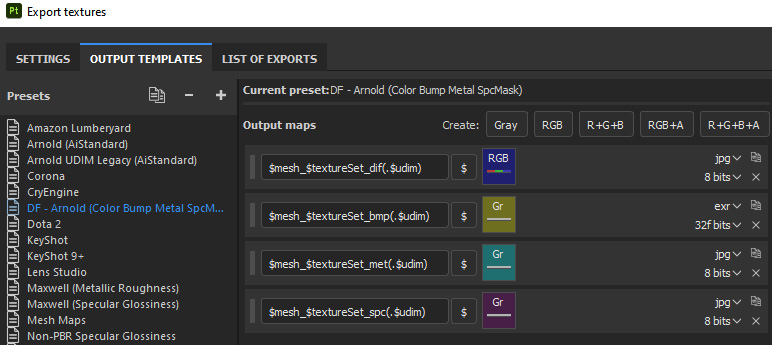
If you have other masks, such as a layer mask, you can output these manually by right-clicking the mask in the layers panel and selecting “Export mask to file” from the context menu.
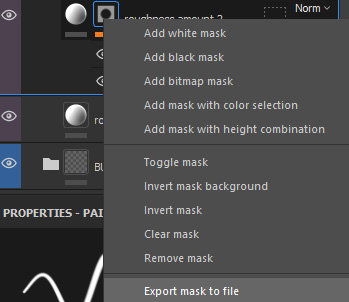
Watch a video walkthrough below of the tools and how they are used to optimze your workflow.
To import the textures into Maya see my Substance to Maya Bridge.
Useful Hotkeys
As a bonus, here is a list of hotkeys I use frequently, but always forget. Hense this list!
| shortcut | Description |
|---|---|
| ctr+alt+right | Pick mesh (aka TextureSet) |
| shift+right | Rotate Enviornment Lighting |
| tab | Fullscreen (hide UI) |
| alt+mask icon | show mask (alt click on mask icon) |
| M | show material view |
| TOOLS: | |
| s+click | move stencil/projection tool: rotate (s+left), pan (s+middle), zoom (+right) Projection |
| N | Disable stencil/projection tool |
| [ ] | brush size (same as Photoshop) |
| ctr+left | brush flow (similar to opacity) |
| D | Lazy mouse brush |
| V+left | set clone source |